Product Review: Grandstream GRP2613 Desk Phone
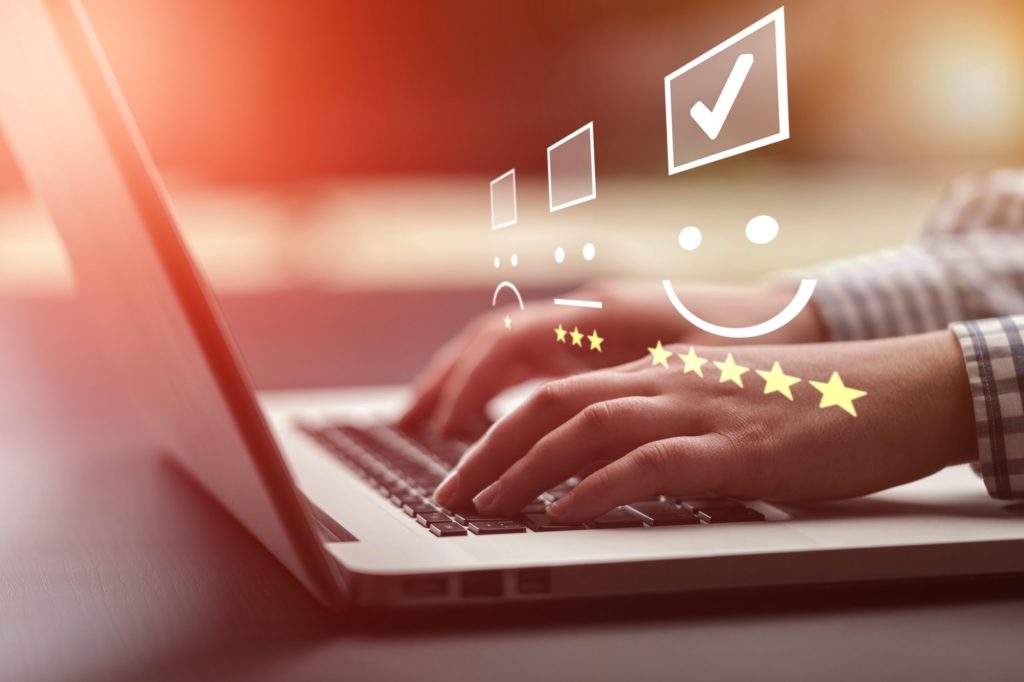
Grandstream’s GRP lineup aims to bring a series of phones that are highly functional, easy to use and easy on IT teams to deploy and provision. In time, on the SkySwitch blog, we’ll check out a plethora of Grandstream GRP phones, starting today with the GRP2613.
The Grandstream GRP2613 features a color screen, support for all major voice codecs, easy one-touch buttons for call management, HD Audio and support for up to 3 phone lines. This is a functional and mid-level telephony workhorse for today’s connected employees.
Features and Out-of-the-Box Experience
For IT and company management, the GRP2613 offers a great feature set for your users.
These include:
- A 2.8” color LCD screen
- Support for up to 3 SIP accounts and 6 multi-purpose line keys
- Dual switch gigabit ethernet ports with integrated Power over ethernet (known as PoE)
- HD Audio support with support for major codecs
- Swappable faceplates for logo customization and branding
When your GRP2613 arrives, it comes with the phone’s base unit, the handset with cords, a power adapter, including ethernet cable and stand — which can be attached to the phone at two different spots to customize the viewing angle of the LCD screen.
Setting up the phone for use is straightforward — simply unpackage and assemble the phone. Attach the handset, ethernet cable and power adapter, and the Grandstream GRP2613 powers up. On this unit, a dedicated headset jack is included for your wired headset of choice. In my case, I attached my Plantronics Savi 8820 for my calling activity.
Provisioning the Grandstream GRP2613
After physical setup, the GRP2613 is ready for provisioning on your network. If the Grandstream phone was ordered through the SkySwitch store, the phone will come automatically provisioned and ready for use directly out of the box.
As my unit came direct from Grandstream, I simply followed the instructions on the SkySwitch Knowledge Base, which instructed me to:
- Add the Grandstream’s MAC address to my SkySwitch Dash Manager via the MAC address, which can be found on the rear of the phone.
- Set the GRP2613 to use SkySwitch’s provisioning server via the GRP2613’s web user interface.
- To find the GRP2613’s IP address, use the onboard menus to navigate to Status, then network, then you’ll see the IP.
- Login on the address using Admin as the login, and the password which is printed on the back of your GRP2613.
- Set the provisioning server to sipcfg.io/cfg
- Your Grandstream GRP2613 will reboot and be ready for use
Use and Performance of the GRP2613 Desk Phone
When looking at the GRP2613, it’s apparent that Grandstream wanted to build a phone that’s fully featured for office workers and easy to use. I enjoy the buttoned-up design that puts functions such as mute, headset, call management and more in a straightforward manner.
In my usage of the Grandstream phone, calls have been reliable, crisp and fast. This phone works perfectly well with SkySwitch’s network backbone for flawless execution. Also, my callers report that I’m clear, no matter if it’s calling my colleagues within SkySwitch or landlines and mobiles of those at partner companies. I also really enjoyed using the soft keys that the GRP2613 comes with — I have one-touch access to my most-called extensions, which saves me a lot of time.
One complaint: The Grandstream GRP2613 is a reliable and functional phone, but it definitely requires a physical connection as this phone doesn’t have WiFi built-in, so if you’re deploying this phone to an environment without an ethernet connection, you’ll need to look at other Grandstream models that do so.
Conclusion
Grandstream’s GRP2613 is a reliable calling workhorse that will satisfy the IT Director’s desire for an easy-to-deploy phone that satisfies end users with a functional and fully featured desk phone. With its straightforward design, onboard screen and easy-to-use call functions, the GRP2613 will keep everyone in your office producing and well-connected.